ご無沙汰しております、nicoです(。・ω・。)ノシ
共同開発メンバーからの提案で、プログラミングを使った3D制作に挑戦してみました。
・環境構築
・3D
・TypeScript
相変わらずのWindows11です。
package.json
{
"name": "three-new",
"private": true,
"version": "0.0.0",
"type": "module",
"scripts": {
"dev": "vite",
"build": "tsc && vite build",
"lint": "eslint src --ext ts,tsx --report-unused-disable-directives --max-warnings 0",
"preview": "vite preview"
},
"dependencies": {
"@react-three/fiber": "^8.13.4",
"react": "^18.2.0",
"react-dom": "^18.2.0",
"three": "^0.154.0"
},
"devDependencies": {
"@types/react": "^18.2.14",
"@types/react-dom": "^18.2.6",
"@types/three": "^0.153.0",
"@typescript-eslint/eslint-plugin": "^5.61.0",
"@typescript-eslint/parser": "^5.61.0",
"@vitejs/plugin-react": "^4.0.1",
"eslint": "^8.44.0",
"eslint-plugin-react-hooks": "^4.6.0",
"eslint-plugin-react-refresh": "^0.4.1",
"typescript": "^5.0.2",
"vite": "^4.4.0"
}
}
tsconfig.json
{
"compilerOptions": {
"target": "ESNext",
"useDefineForClassFields": true,
"lib": ["ESNext", "DOM", "DOM.Iterable"],
"module": "ESNext",
"skipLibCheck": true,
/* Bundler mode */
"moduleResolution": "bundler",
"allowImportingTsExtensions": true,
"resolveJsonModule": true,
"isolatedModules": true,
"noEmit": true,
"jsx": "react-jsx",
/* Linting */
"strict": true,
"noUnusedLocals": true,
"noUnusedParameters": true,
"noFallthroughCasesInSwitch": true
},
"include": ["src","vite.config.ts"],
"references": [{ "path": "./tsconfig.node.json" }]
}tsconfig.node.json
{
"compilerOptions": {
"composite": true,
"skipLibCheck": true,
"module": "ESNext",
"moduleResolution": "bundler",
"allowSyntheticDefaultImports": true
},
"include": ["vite.config.ts"]
}
vite.config.ts
import { defineConfig } from 'vite'
import react from '@vitejs/plugin-react'
// https://vitejs.dev/config/
export default defineConfig({
plugins: [react()],
})
index.html
<html lang="ja">
<head>
<meta charset="UTF-8">
<title>three.js</title>
<style>
body { margin: 0; }
</style>
</head>
<body>
<div id="root"></div>
<script type="module" src="/src/main.tsx"></script>
</body>
</html>main.tsx
import { StrictMode } from 'react';
import { createRoot } from 'react-dom/client';
import { App } from './App';
const root = createRoot(document.getElementById('root') as Element);
root.render(
<StrictMode>
<App />
</StrictMode>
);App.tsx
import './App.css';
import * as THREE from 'three'; //「* as」でライブラリのすべての機能やクラスにアクセスする
import { useEffect } from 'react'; //特定の要素を指定することでインポートや名前の衝突を回避する
export const App = () => {
useEffect(() => { //非同期処理。フックの一つ。副作用(外部リソースへのアクセス・状態の変更・外部API呼び出し・DOM操作[Webページ内のHTML要素やその他のコンテンツをJavaScriptを使用して操作変更すること])を適切に管理する
const canvas = document.getElementById("canvas") as HTMLCanvasElement; //HTMLの要素をJavaScriptコード内で取得
const sizes = {
width: window.innerWidth,
height: window.innerHeight,
};
// Three.jsライブラリを使用して3Dシーンを作成
const scene = new THREE.Scene();
// 背景の画像読み込み
const bgTexture = new THREE.TextureLoader().load("/models/ccc.png"); //THREE.TextureLoaderクラスを使用して、画像ファイルをテクスチャ[3Dオブジェクトの表面に貼り付ける画像やパターンのこと]として読み込み
scene.background = bgTexture; //scene.backgroundプロパティを使用して背景を設定
// 透視投影カメラ
const camera = new THREE.PerspectiveCamera(55, sizes.width / sizes.height, 0.1, 1000); //透視投影カメラのコンストラクタ。(視野角, 描画領域, カメラから対象までの最小距離, カメラから対象までの最大距離)
camera.position.set(0, 0, 3); //カメラ位置(X座標:左右方向, Y座標:上下方向, Z座標:前後方向)
camera.lookAt(0, 0, 0); //カメラの視線を指定
// WebGL[3Dを描画するための技術]レンダラー[3Dデータを画像のバッファに変換し、ディスプレイや画面上に表示する]
const renderer = new THREE.WebGLRenderer({
canvas: canvas, //レンダリング[3Dまたは2Dの情報を画像や動画として生成するプロセス]結果を描画
antialias: true, //描画画像を滑らかにする
});
renderer.setSize(sizes.width, sizes.height); //レンダラーが表示する画面領域のサイズを設定
renderer.setPixelRatio(window.devicePixelRatio); //ピクセル数の比率を設定することでクリアな描画を保つ
renderer.setClearColor(0xd0f0d0); //レンダリング領域の背景色を設定。0xは16進数であることを示すプログラム
// 人物画像の読み込み
const texture = new THREE.TextureLoader().load('/models/hito.png');
// 四角い物体に画像を貼り付け
const boxTextureMaterial = new THREE.MeshStandardMaterial({
map: texture,
});
// 人物(四角い物体)
const boxWidth = 1;
const boxHeight = 1;
const boxDepth = 1;
const boxGeometry = new THREE.BoxGeometry(boxWidth, boxHeight, boxDepth); //3Dジオメトリ(形状)を作成
const boxMesh = new THREE.Mesh(boxGeometry, boxTextureMaterial); //Meshは頂点情報と面情報を使って物体を表現するためのデータ構造。3Dグラフィックスライブラリでは、メッシュを作成し、シーンに配置することで3Dオブジェクトを描画することができる。
boxMesh.position.set(0, boxHeight / 2, 0); //シーン内で正確な位置に配置(中心座標を指定)
scene.add(boxMesh); //シーン内に表示
// 環境光
const ambientLight = new THREE.AmbientLight(0xffffff, 0.5);
scene.add(ambientLight);
// ディレクショナルライト
const directionalLight = new THREE.DirectionalLight(0xffffff, 1);
directionalLight.position.set(3, 1, 2); // ライトの位置
scene.add(directionalLight);
// 丸い物体を作成
const sphereRadius = 0.2;
const sphereGeometry = new THREE.SphereGeometry(sphereRadius, 32, 32);
const sphereMaterial = new THREE.MeshStandardMaterial({ color: 0xffffff });
// 丸い物体1の位置調整
const sphere1 = new THREE.Mesh(sphereGeometry, sphereMaterial);
sphere1.position.set(1, 0, 1);
scene.add(sphere1);
// 丸い物体2の位置調整
const sphere2 = new THREE.Mesh(sphereGeometry, sphereMaterial);
sphere2.position.set(1, -1, 0);
scene.add(sphere2);
// 丸い物体3の位置調整
const sphere3 = new THREE.Mesh(sphereGeometry, sphereMaterial);
sphere3.position.set(1, 1, 0);
scene.add(sphere3);
// 長方形の物体を作成
const rectangleWidth = 2;
const rectangleHeight = 0.5;
const rectangleDepth = 0.2;
const rectangleGeometry = new THREE.BoxGeometry(rectangleWidth, rectangleHeight, rectangleDepth);
const rectangleMaterial = new THREE.MeshStandardMaterial({ color: 0xE4E4E4 }); // 物体の色を設定
// 長方形の物体の位置調整
const rectangleMesh = new THREE.Mesh(rectangleGeometry, rectangleMaterial);
rectangleMesh.position.set(-2, 1, 0); // 左斜め上に配置
scene.add(rectangleMesh);
// 四角い物体自体をクリックし、クリックした方向に移動させる
function handleMouseClick(event: { clientX: number; clientY: number; }): void {
const mouseX = (event.clientX / sizes.width) * 2 - 1;
const mouseY = -(event.clientY / sizes.height) * 2 + 1;
const raycaster = new THREE.Raycaster();
const mousePosition = new THREE.Vector2(mouseX, mouseY);
raycaster.setFromCamera(mousePosition, camera);
const intersects = raycaster.intersectObject(boxMesh);
if (intersects.length > 0) {
const intersectionPoint = intersects[0].point;
boxMesh.position.copy(intersectionPoint);
}
}
// マウスクリックイベント
window.addEventListener("click", handleMouseClick);
// アニメーション
const animate = () => {
// 四角い物体を動かすアニメーションの処理
const time = performance.now() * 0.001; // 現在の時間を取得(秒単位)
const amplitude = 0.1; // 上下の振幅
const frequency = 0.5; // 振動の速さ
// 四角い物体のY座標を計算して設定
const newY = Math.sin(time * frequency) * amplitude;
boxMesh.position.setY(newY);
// 描画のバッファをクリアし、アニメーションを滑らかに動作させる
//renderer.clear();はコストがかかる
renderer.render(scene, camera);
// 次のアニメーションフレームを要求してアニメーションを続行
requestAnimationFrame(animate);
};
animate();
}, []);
return (
<>
<canvas id="canvas"></canvas>
</>
);
};
export default App;
コメントがうるさくてすみません(。・ω・。)
そして今の状態がこちら。
最高にDASAI!!

真ん中のお姉さんはCanvaで取得したフリー素材を使用しています。
実物ではふわふわと上下にお姉さんが動きます。
お姉さんをクリックすると、お姉さんが近づいてきます。

ちなみに、コミュニティメンバーから今回の作品につけられたあだ名は「エ○ゲ」でした。
ではでは(。・ω・。)ノシ
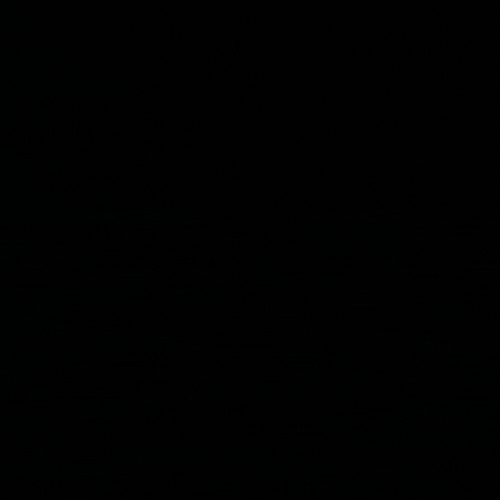 LOGIWAKA
LOGIWAKA 

